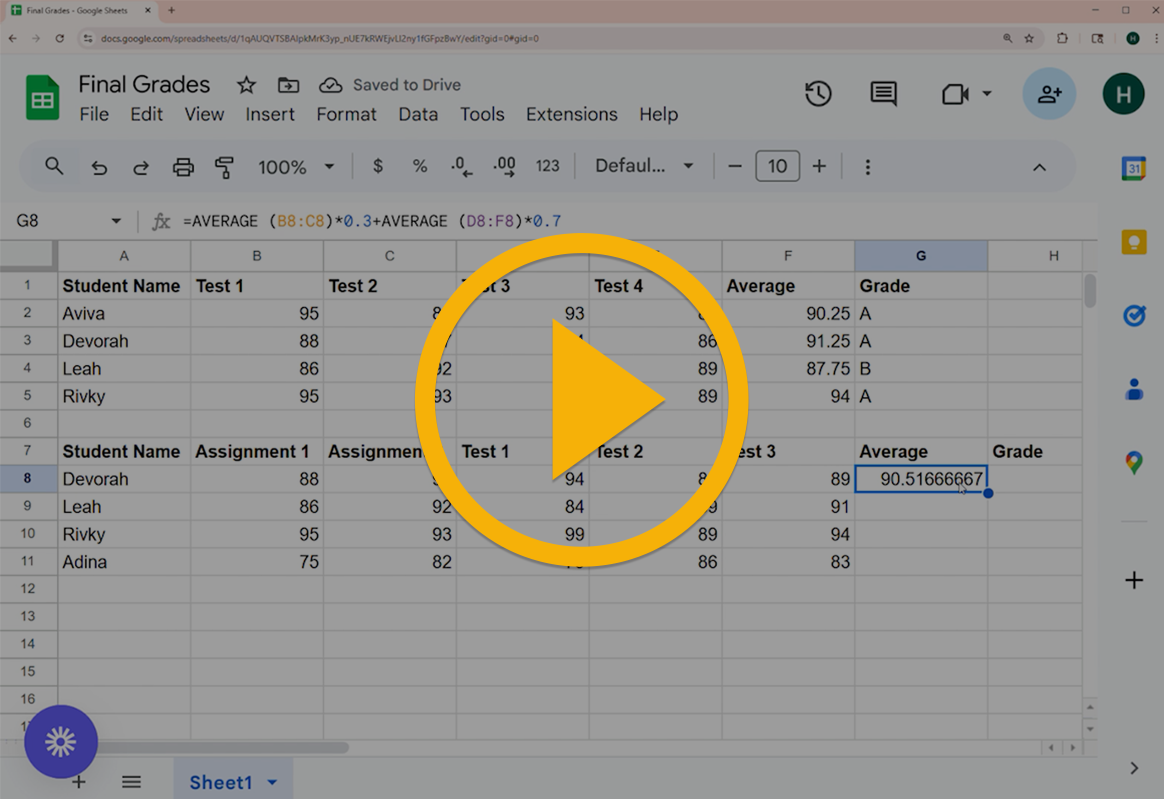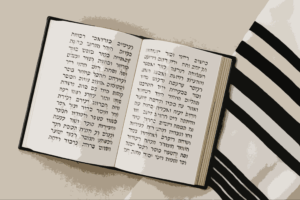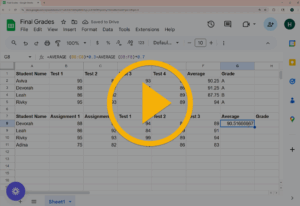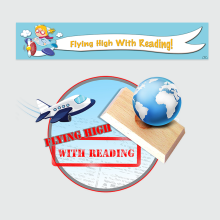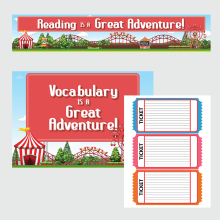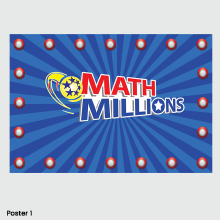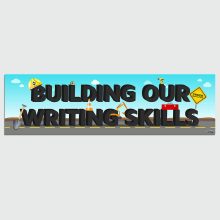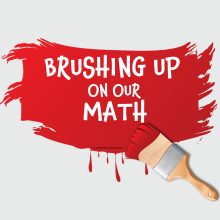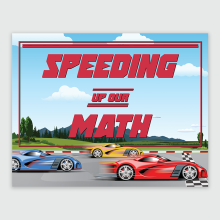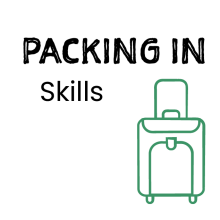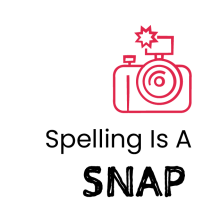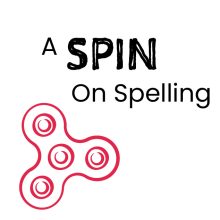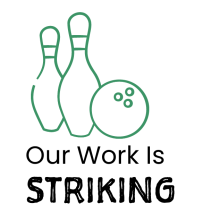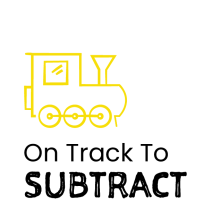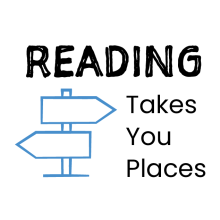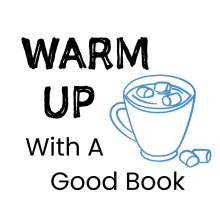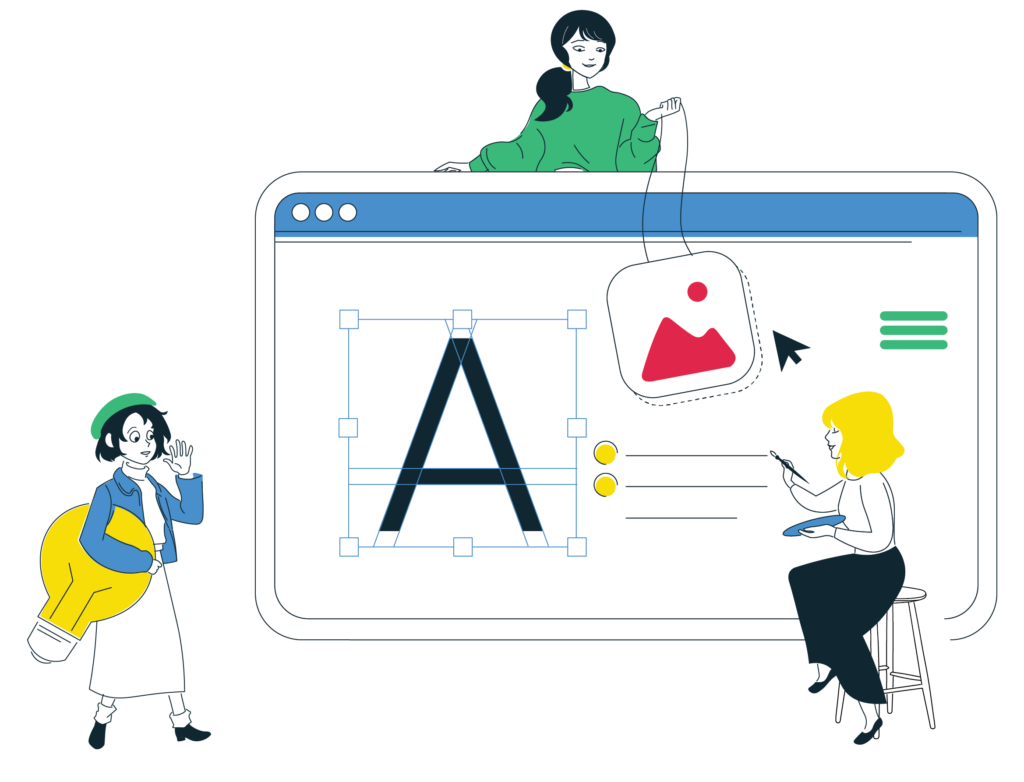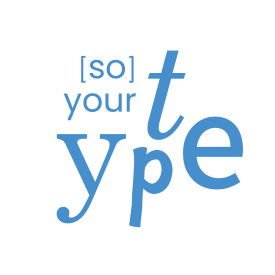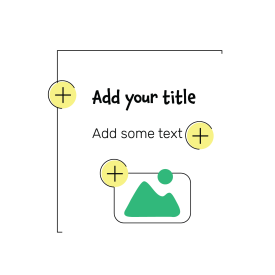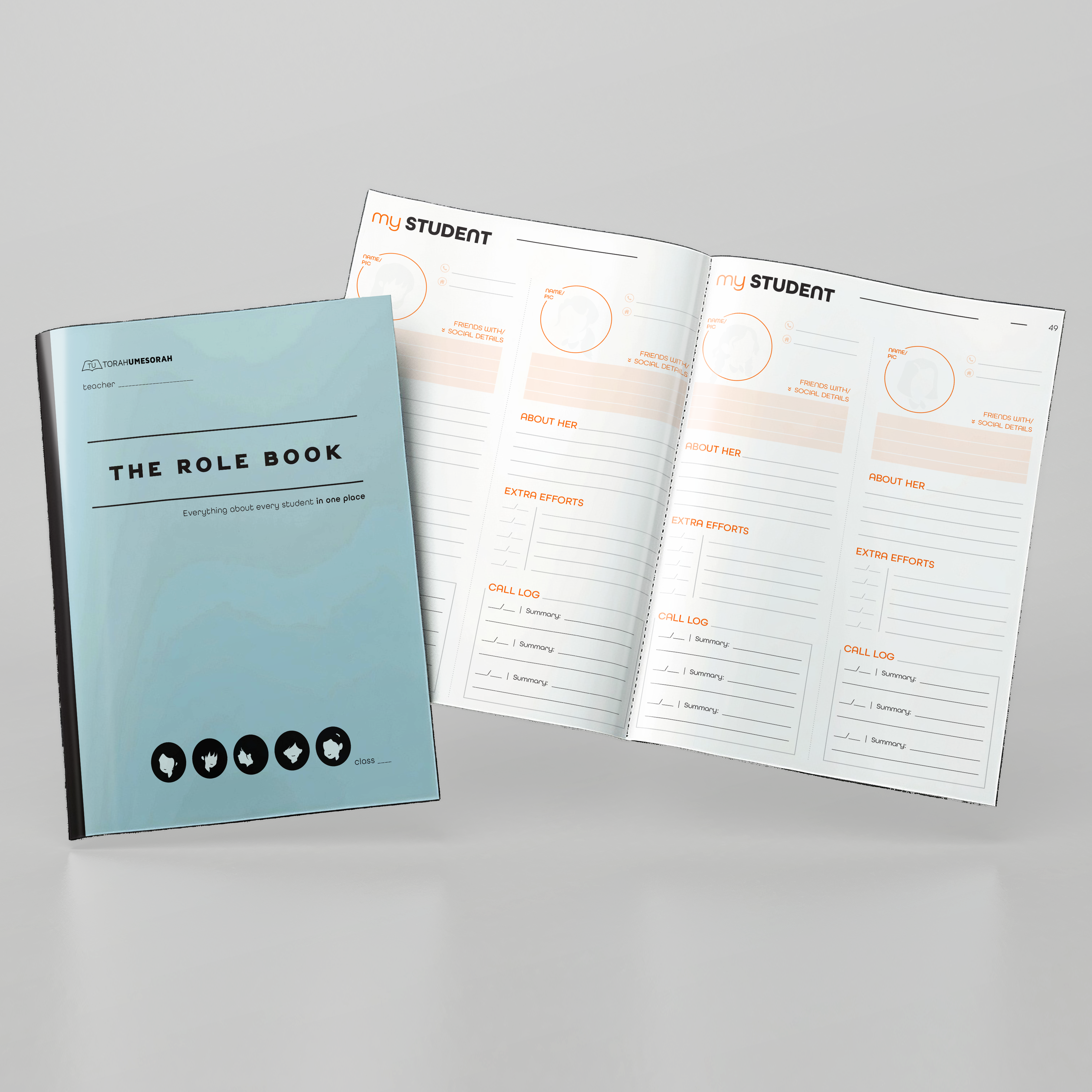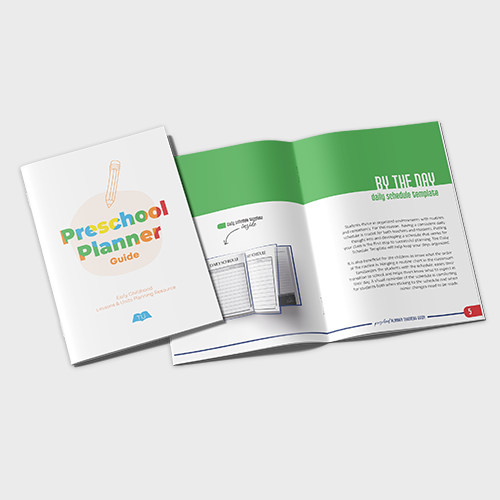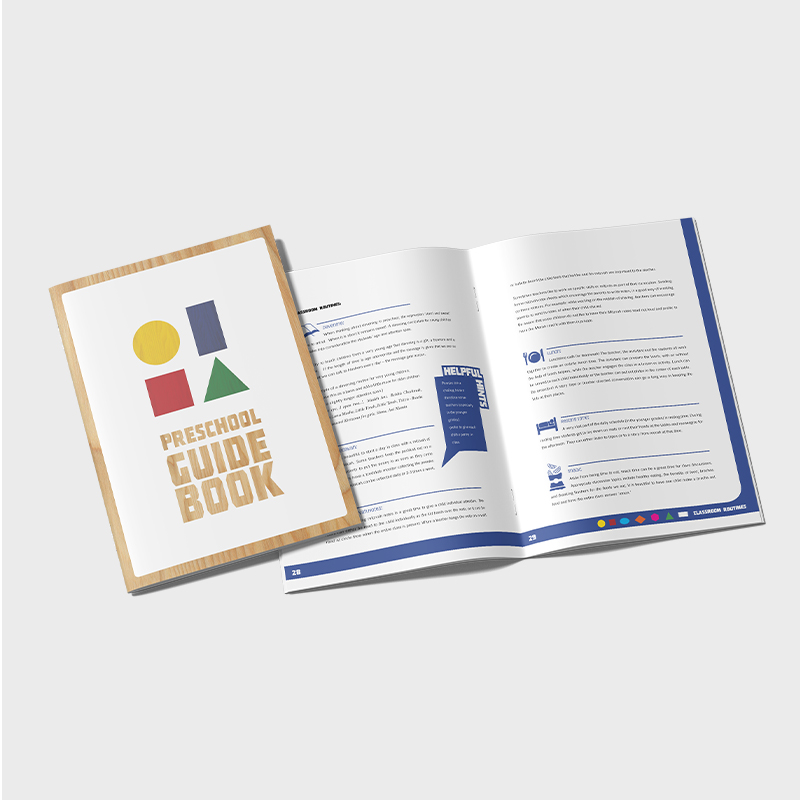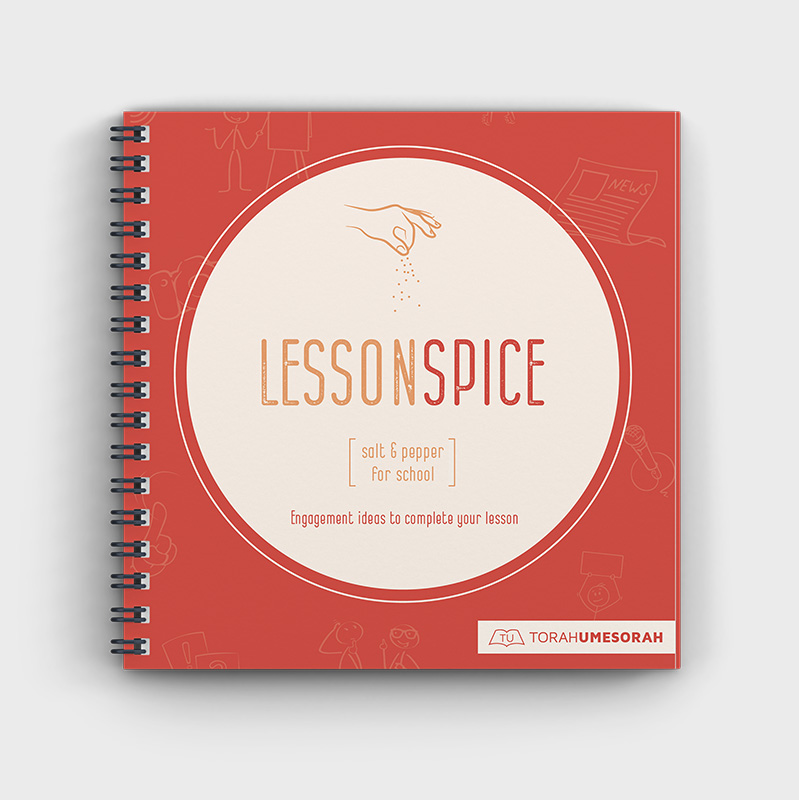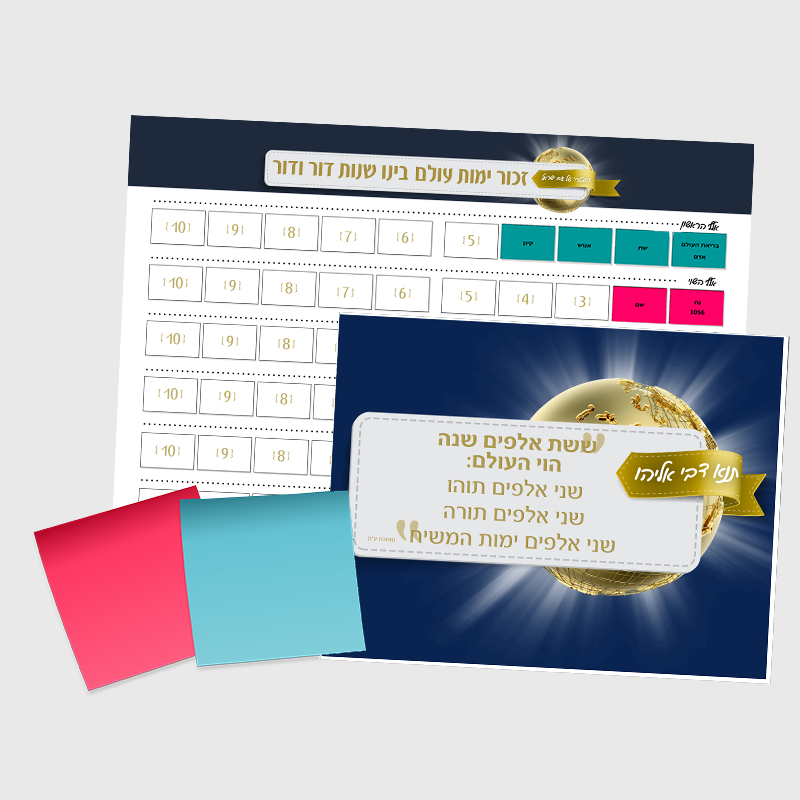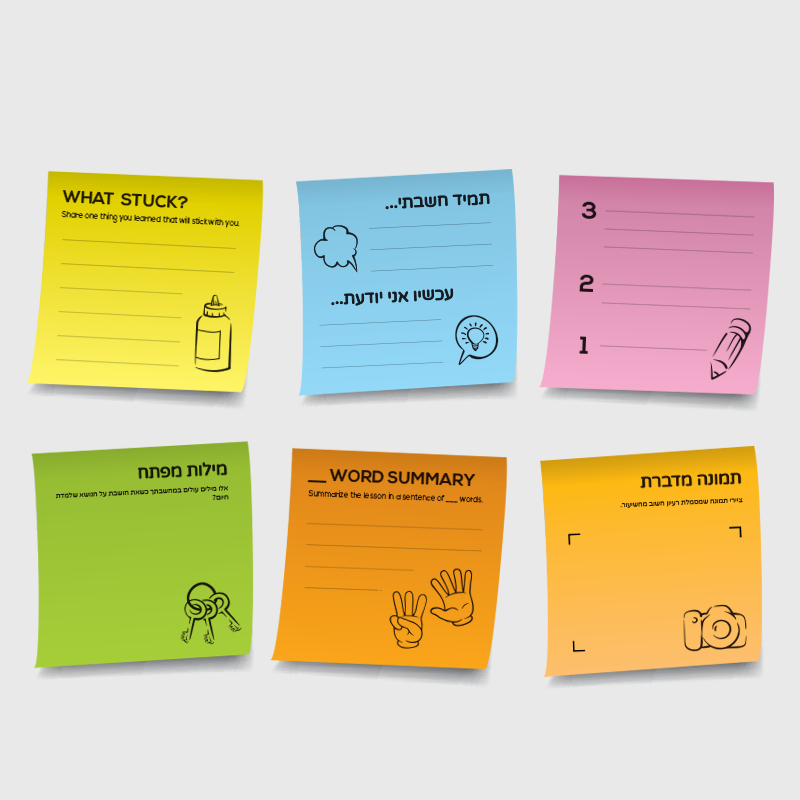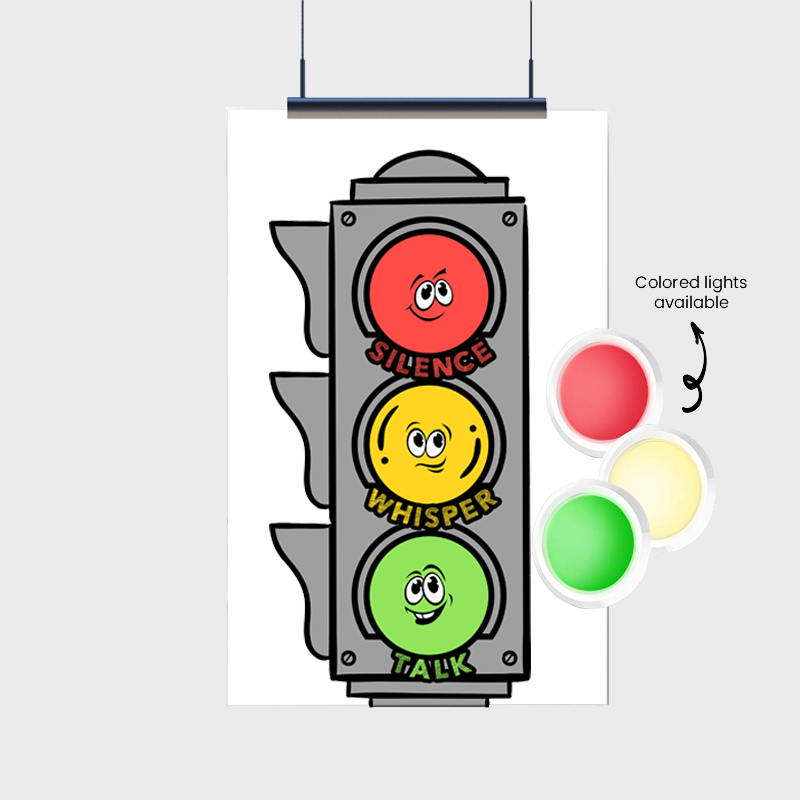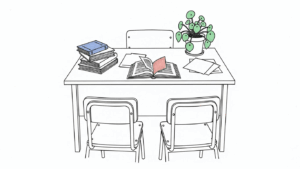
The Power of PTA
Parent-teacher conferences can feel intense. It’s a long evening, squeezed into an already packed week, and it sometimes comes with anxiety on both sides of the desk. But when approached thoughtfully, PTA can become one of the most uplifting, relationship-building parts of the school year—for you and for parents. Here are some practical, real-world insights designed to guide teachers—new and experienced alike—toward meaningful, productive conferences. Want to hear more? These tips come come from Torah Umesorah’s The Power of PTA—a rich, practical session packed with guidance, insight, and live role play. Click to watch. Why PTA Still Matters In many schools, teachers are already in consistent contact with parents. You make your welcome calls before the year begins, send notes home, reach out when needed. So why gather everyone on one night? Why the babysitters, parking, schedules, and stress? Because face-to-face connection builds something no email or phone call can.